Dataristix™ Excel Connector
July 5, 2024: This article has been updated to reference the new Dataristix 2 version.
Need to show real-time OPC UA or MQTT data in Excel spreadsheets? Or automatically generate reports showing latest factory floor data? The Dataristix Excel Connector is made for this!
The Excel Connector hooks into the Dataristix Connector system, that means, you can link to data originating from OPC UA servers, MQTT brokers or even SQL databases.
Link Live Data
Use the Excel Connector together with the OPC UA Connector or the MQTT Connector (or both) to lift data from devices for presentation in Excel spreadsheets. The steps are simple. For example, to copy live OPC UA data links into a spreadsheet, arrange OPC tags of interest into one or more topic(s), then right-click to copy links. Open your spreadsheet, paste, and data starts flowing! The same applies for other connectors.
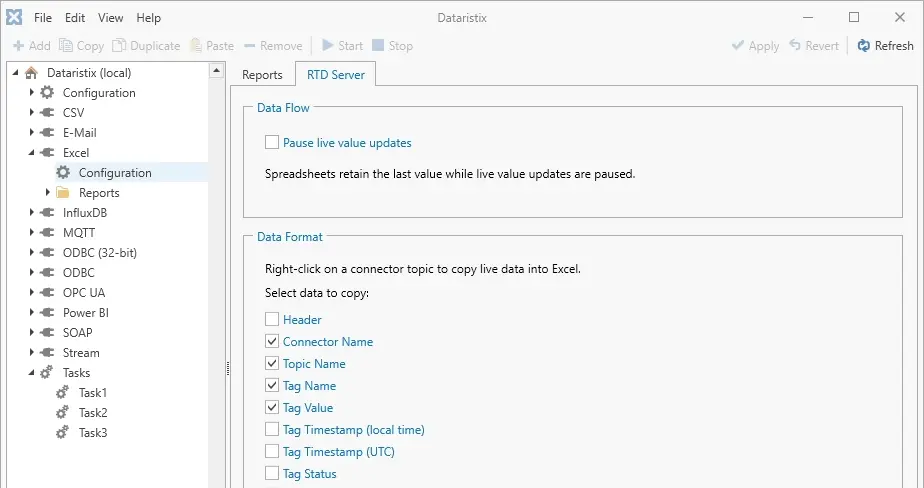
Buy one, serve one hundred
Install a licensed copy of Dataristix with Excel Connector and OPC UA or MQTT Connector on a server and the free Dataristix RTD client on client computers on the Intranet to make live data available to dozens or even hundreds of users (performance will vary depending on hardware resources, number of tags and number of connected clients). That means, your whole team can get access to live production data by opening a spreadsheet. Of course, you can use Excel charting or calculations on your live data for presentation or post-processing.
Dataristix Core
Dataristix Excel Connector
Dataristix OPC UA Connector and/or Dataristix MQTT Connector
On each client computer, you'll need:
Free Excel RTD Server (Client)
Microsoft Excel Desktop
Now simply enable remote RTD server access on the Dataristix server (within the Excel Connector configuration) and ensure that your firewall is configured to grant authorized users access to the server machine. To configure the firewall, either grant network access to the Dataristix Excel Connector Service on the server or allow connections to the given TCP/IP port.
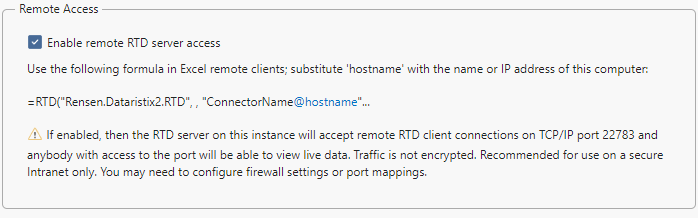
Provided that you have prepared some OPC UA or MQTT topics on the server, you can now use an Excel formula in the following form on client computers to access live values originating from the OPC UA or MQTT connector on the Dataristix server:
=RTD("Rensen.Dataristix2.RTD",, "OPC UA@JUPITER", "Signals", "Ramp1")
In this example the Dataristix server is installed on a computer with hostname "JUPITER" and live values should be obtained from the "OPC UA" connector for topic "Signals" and tag "Ramp1".
Need any help to get started? Please contact us, we are here to help!
Automatically Generate Reports
Prepare an Excel workbook with placeholders for live data and let the Excel Connector create Excel reports with live value snapshots on the fly! Because Dataristix has a client/server architecture, report generation takes place in the background without user login.
Use the Dataristix Task Builder and apply any form of logic or trigger conditions to determine when reports should be generated. For example, you can generate reports in regular intervals or you can have an OPC UA or MQTT device trigger report generation as and when it is required.
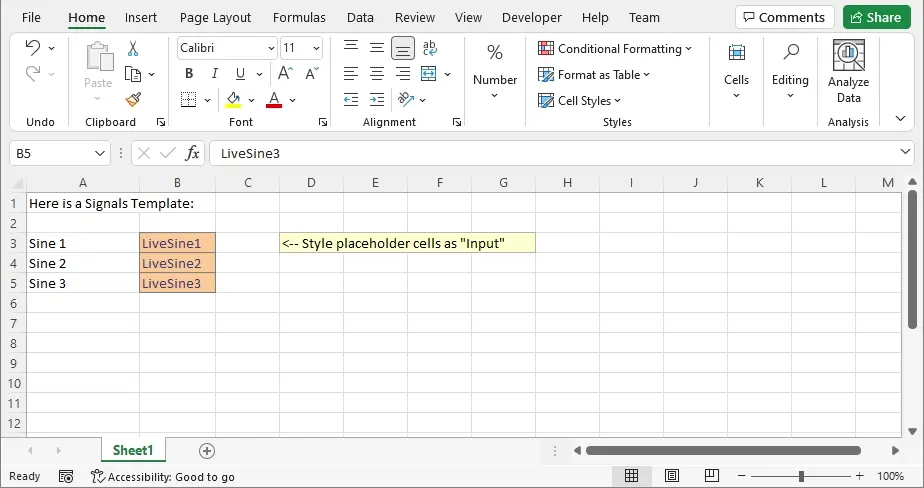
The example above shows the steps taken to create automated reports. It starts with an Excel spreadsheet containing "Input"-styled placeholder cells for live values (the Input style can optionally be removed from generated reports). The spreadsheet is added as a "Report" to the Excel Connector. Names in placeholder cells ("LiveSine1", "LiveSine2", ...) are parsed and become tag connection points within the Task Builder. In the example, the current minute is used as a trigger to generate reports periodically every minute. You can of course use device tags or other Task Builder processors to construct a more elaborate logic.
Try Free
As part of Dataristix, you can trial the Excel Connector and all other connectors free for 30 days. Simply download and activate the trial. If you have any questions, suggestions or need help with building your envisioned solution then please feel free to contact us.
To learn more about Dataristix, the Excel Connector and other Connector modules, we invite you to visit our extensive documentation.
Buy
Check out our competitive Dataristix for Excel pricing. Buy pre-selected module bundles or buy only the Connectors you need, for example, the OPC UA Connector together with the Excel Connector. Remember, the Dataristix core application and the remote RTD client are free, you only pay for Connector modules.
